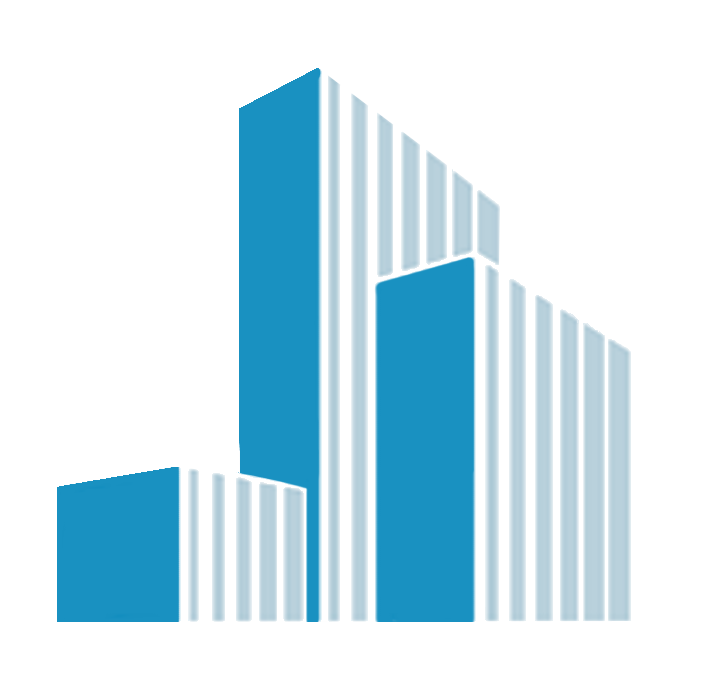Microsoft Outlook - A few time saving tips
I did a training session today on Microsoft Outlook and although it's an email tool that many of us use every day, because of that we don't often delve too deep into ways we might be more effective with it so this How-To will focus on some Outlook productivity tips that I've found useful and others have too over the years.
If you use GMail or Apple's Email programme or any other and you would like some productivity tips for that give me a shout and I'll throw a few your way.

Outlook Email and Calendars
This is a really well loved tip if you have a decent sized screen or better still are in two screen territory.
Since I moved back home and started working on a proper desk I'm in the two screen camp but I must admit to hankering after one of those large fancy curved screens but maybe next year, we'll see.

For ease of working between Email and Calendar, rather than clicking back and forth, if you are sitting in the Email screen, hover over the calendar, right-click with your mouse and select 'open in new window'.
This opens a separate Outlook window which you can then either drag to your second screen or by using 'Windows Snap', have sitting on one half of your screen and the Email window in the other half;
The example shown above is Outlook desktop but works in Outlook web as well, with the option saying 'open in new tab' instead and then you can drag that tab to where you want it. 
Outlook Message Rules
Message rules are effectively a way of automating your management of your email messages and can be really great for getting Outlook to do some of the tedious work of filing messages for later review or sending standard responses where required.
In the latest version of Outlook desktop, one way of finding message rules is by selecting the 'File' tab (which takes you to what I think is still called 'Backstage view'), then click on the 'Rules and Alerts' button which will show you the 'Rules and Alerts' Dialogue box. I've done a screenshot of mine below.
Ignore the 'Alerts' in the screenshot below however, that's a SharePoint story for another day...
Let's say I wanted all someone's 'How-To's to be automatically filed in their own folder so I could build up a library and come back and read them at my leisure without them staying in by inbox.
I could click on new rule and by selecting certain conditions in the rules wizard that appears, set a rule that all emails either 'from' a particular person or with specific key words in the subject line or body of the email be filed in a folder of my choosing. Saves you a job 
Here's a link to Microsoft's full tutorial on Message Rules, give me a shout if you have any questions.
Outlook Keyboard Shortcuts
There are tons of really handy shortcuts but everyone has their favourites.
There are a few below and you will find the full list at;
https://support.microsoft.com/en-us/office/keyboard-shortcuts-for-outlook-3cdeb221-7ae5-4c1d-8c1d-9e63216c1efd#bkmk_mail
Check them out and give them a road test and report back, I really would like to hear what you thought of them.
(For more infomation on Outlook or any Office application including Office 365 drop me a message).
MPM Computers is an IT training provider, offering course for any level of user and also any size of group.
Introduction to idyllic lives
Power and Leadership
More Articles
Exploring the Potential of Glamping: A New Investment...
5 Costly Ways Missed Calls Hurt Your Business (and How to...
UK Online Recruitment Market: Growth, Trends, and Key...
Would you like to promote an article ?
Post articles and opinions on Cheshire Professionals
to attract new clients and referrals. Feature in newsletters.
Join for free today and upload your articles for new contacts to read and enquire further.